A salesforce app to recover lost items

Classes and Components
Apex Classes :
- FoundItemHandler
Aura Enabled methods are written in this apex class which are called from found section in LWC.
- LostItemHandler
Aura Enabled methods are written in this apex class which are called from a lost section in LWC.
- StringMatcher
The search logic is written in this class
- IteamReturnWrapper
Wrapper class which is used to send data with different data types from apex to LWC.
- lostAndFoundSendEmail
logic to send Email is written in this class.
LWC components
- landing page
The main home page for lost and found application, which has lost and found button.
- modalFoundComponent
The modal component to accept the found item details from user.
- modalLostComponent
The modal component to accept the found item details from user.
- authQuestions
Modal to accept authentication question and answer.
- authQuestionVerifier
Modal to verify the authentication question and answer.
Scenario 1 (Lost item, Not present in Database)
If you lost something and you want to report it in our system and that item is not present in our database.
Step 1. Go to link : https://lostandfound-dev-ed.develop.my.site.com/s
You will get this page
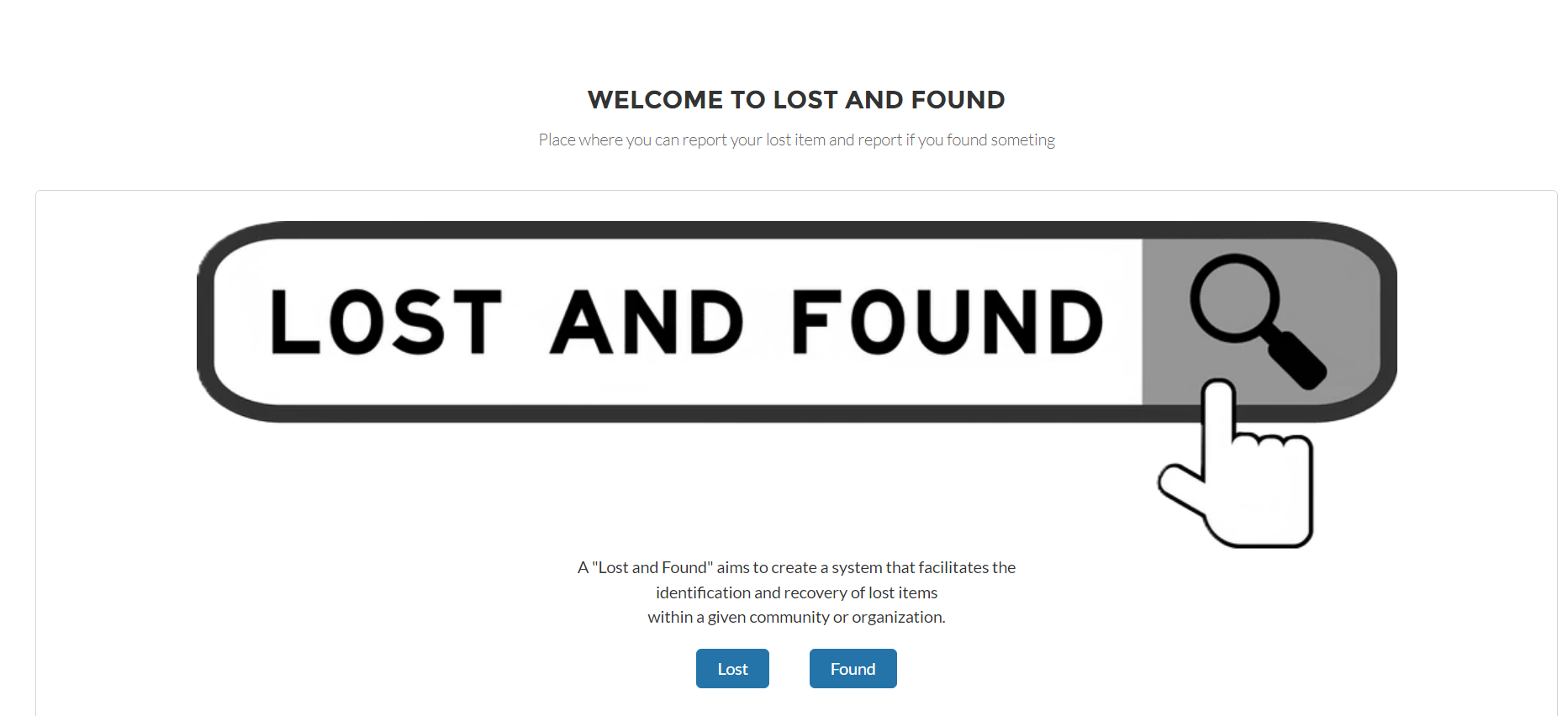
Step 2. Click on lost button you will get this pop up.
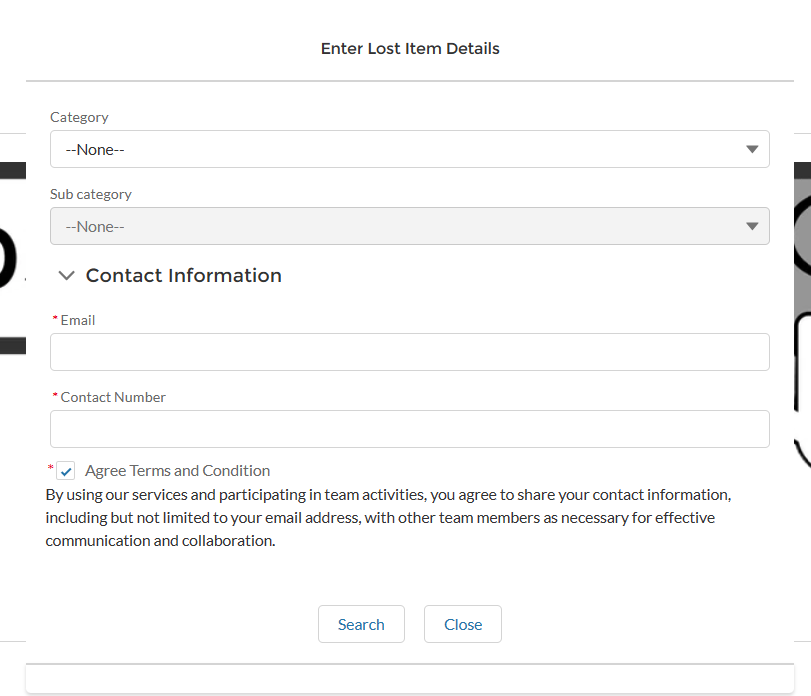
Step 3. Fill the details
Category : Document
Sub Category : Aadhar Card
Adhar Number : 564545325676
Email : Your email
Contact Number : your contact number
And click on Search.
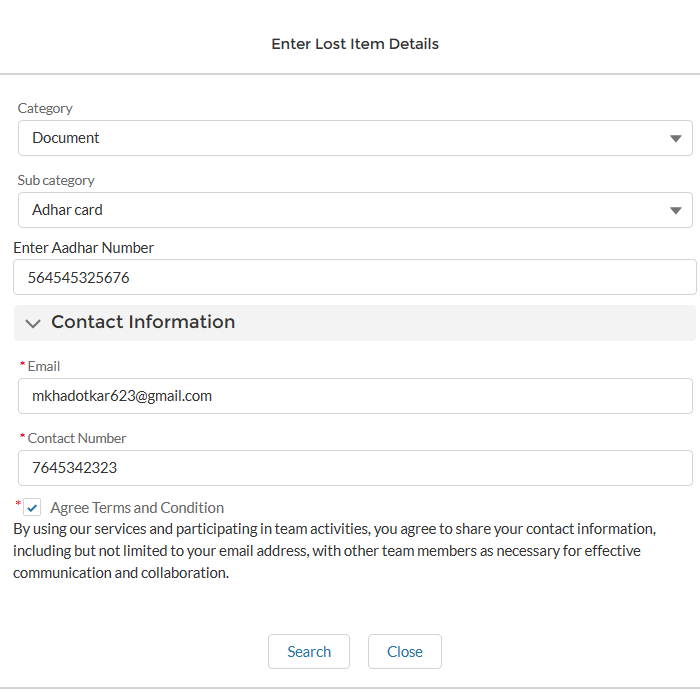
Step 4. You will get and authentication window , where you have to add question and answer , which will get asked to user who will find the record to get exact match.
Fill details as below
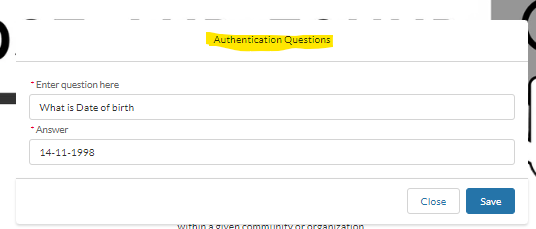
Step 5. Your data will get stored and you will get Success toast.
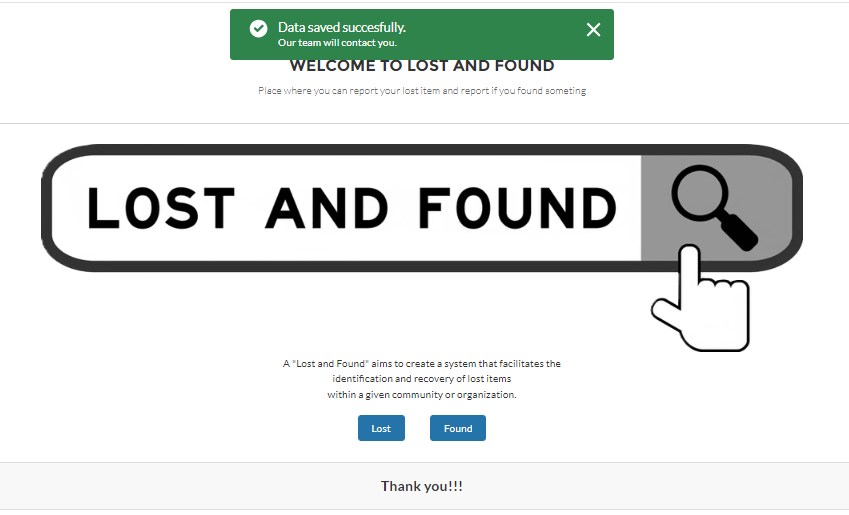
Scenario 2 (Lost item, Already present in Database)
If you lost something and you want to report it in our system and that item is Already present in our database.
Step 1. Go to link : https://lostandfound-dev-ed.develop.my.site.com/s
You will get this page
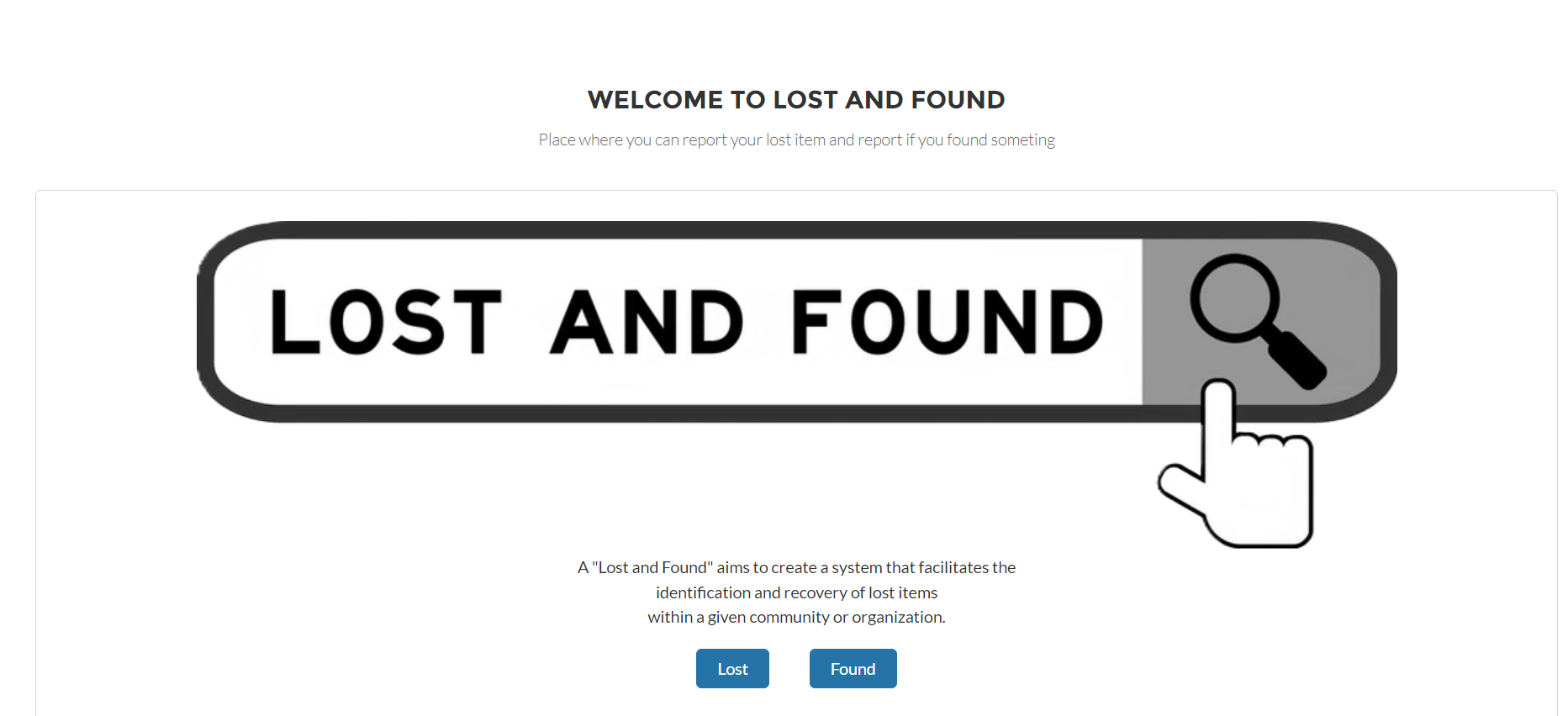
Step 2. Click on lost button you will get this pop up.
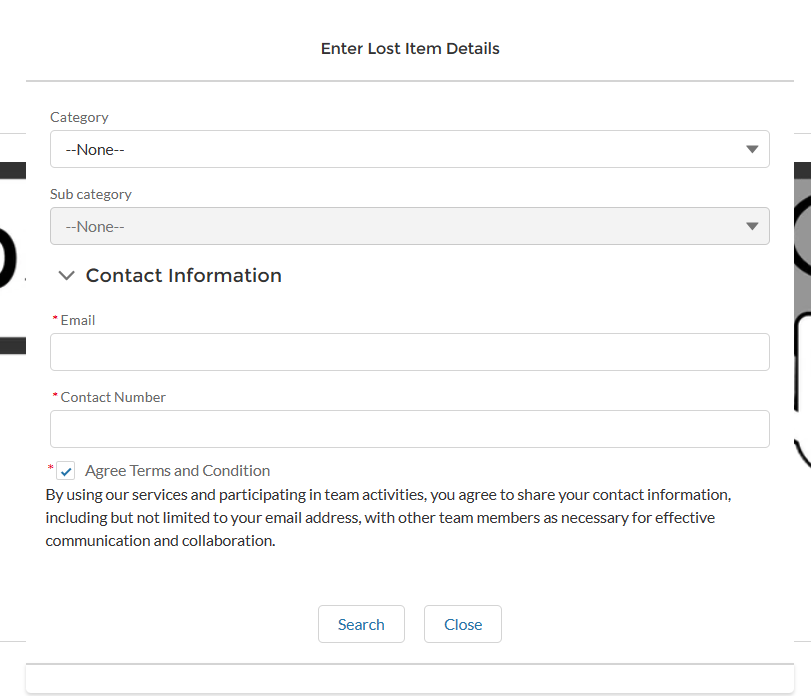
Step 3. Fill the details
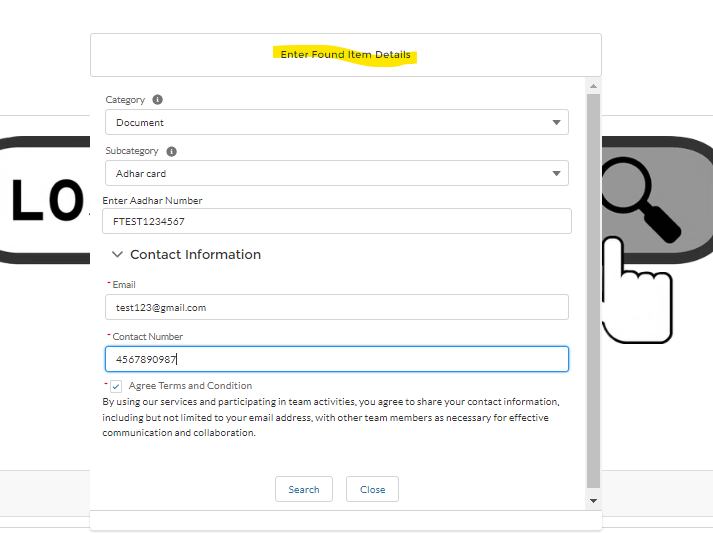
Step 4. Now if data is already present in system , you will get list of matches found with your entry
You will have to select which item is yours by clicking on ‘is your document?’ button
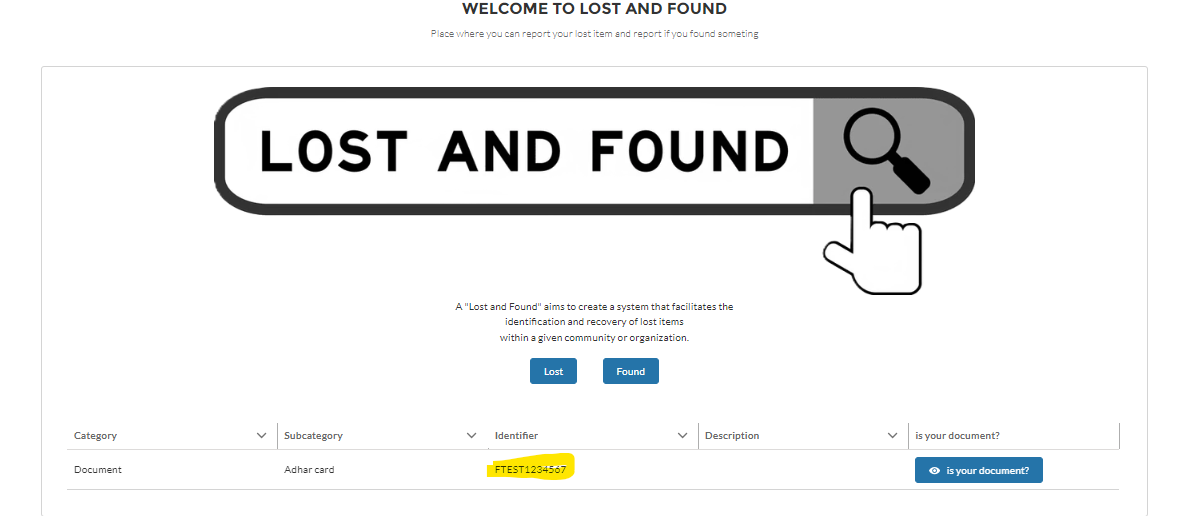
Step 5. You will get an authentication screen , where you will have to answer the question which has been added at the time of record insertion.
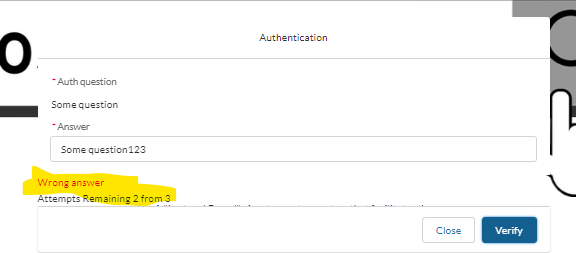
If your answer is correct then you will get mail with contact details of the person who found the item, and mail with your contact is also shared to the person who found the item.
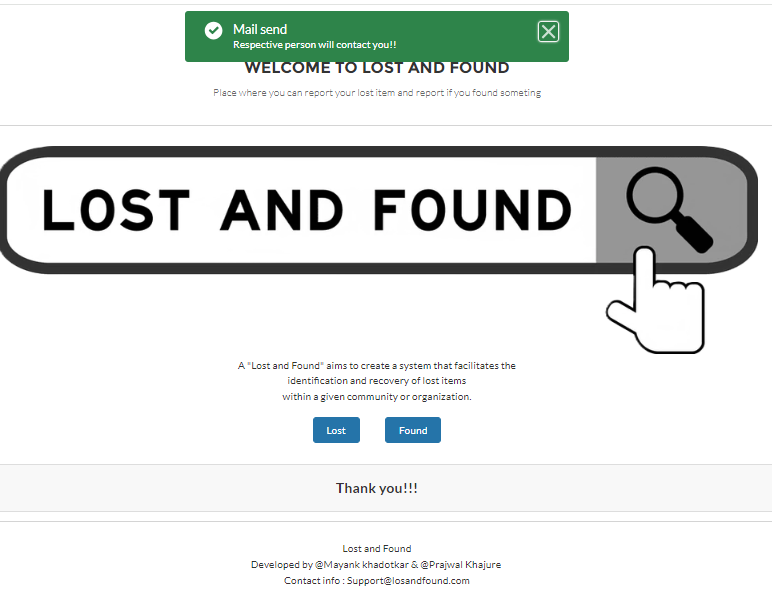
Scenario 3 (Found item, Already present in Database)
If you found something and you want to report it in our system and that item is not present in our database.
Step 1. Go to link : https://lostandfound-dev-ed.develop.my.site.com/s
You will get this page
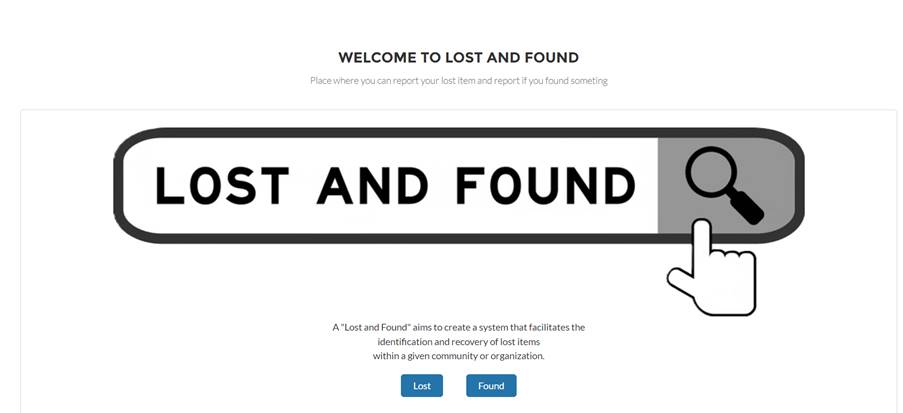
Step 2. Click on Found button you will get this pop up.
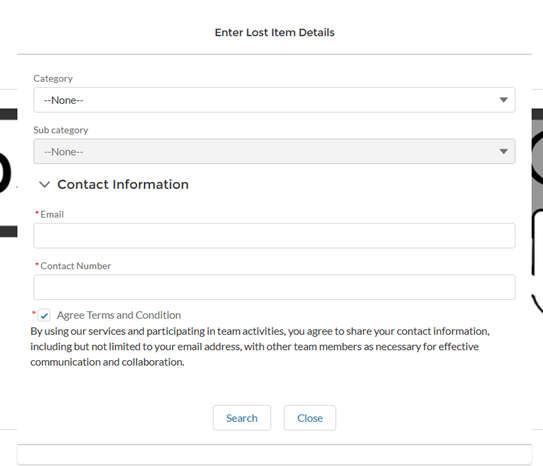
Step 3. Fill the details
Category : Document
Sub Category : Aadhar Card
Adhar Number : 564545325676
Email : Your email
Contact Number : your contact number
And click on Search.
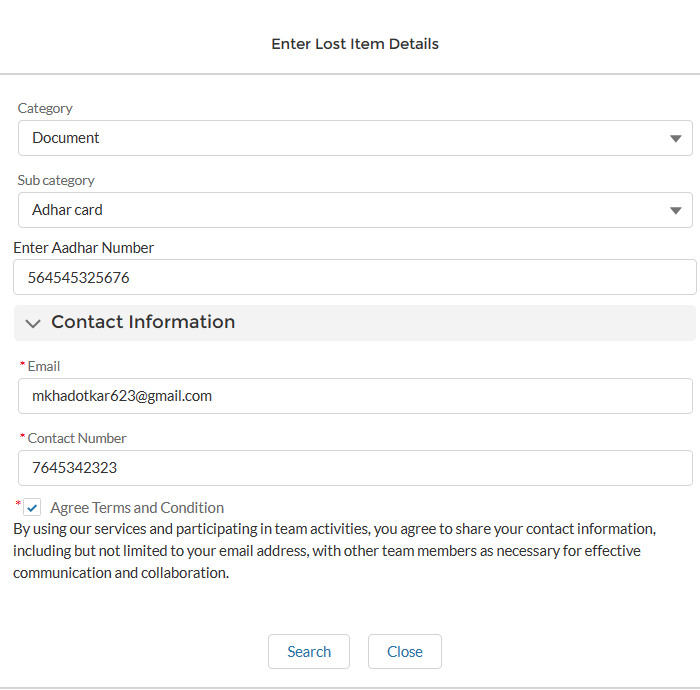
Step 4. You will get and authentication window , where you have to add question and answer , which will get asked to user who will find the record to get exact match.
Fill details as below
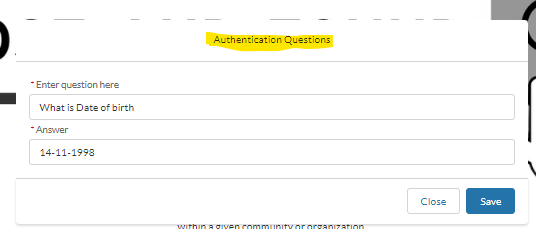
Step 5. Your data will get stored and you will get Success toast.
Scenario 4 (Found item, Already present in Database)
If you found something and you want to report it in our system and that item is Already present in our database.
Step 1. Go to link : https://lostandfound-dev-ed.develop.my.site.com/s
You will get this page
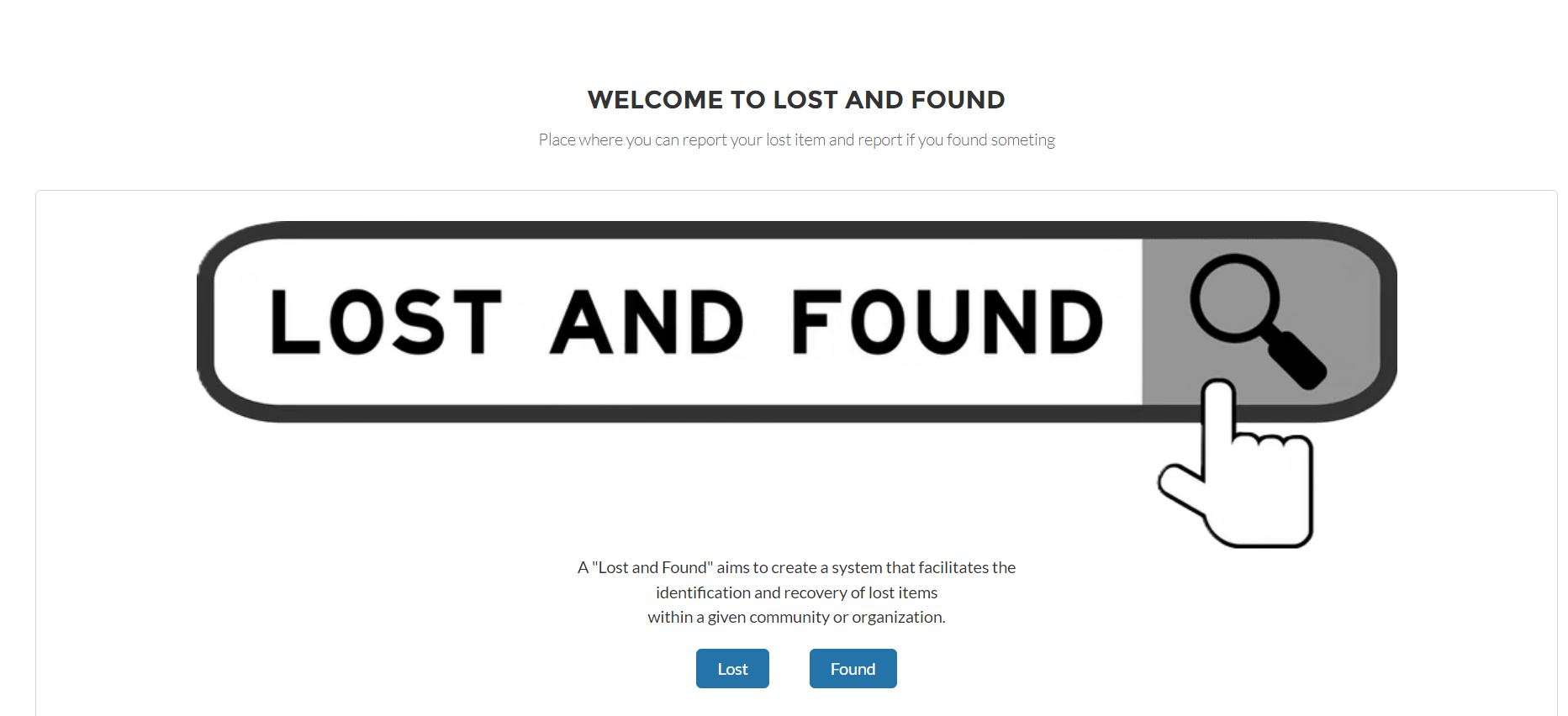
Step 2. Click on found button you will get this pop up.
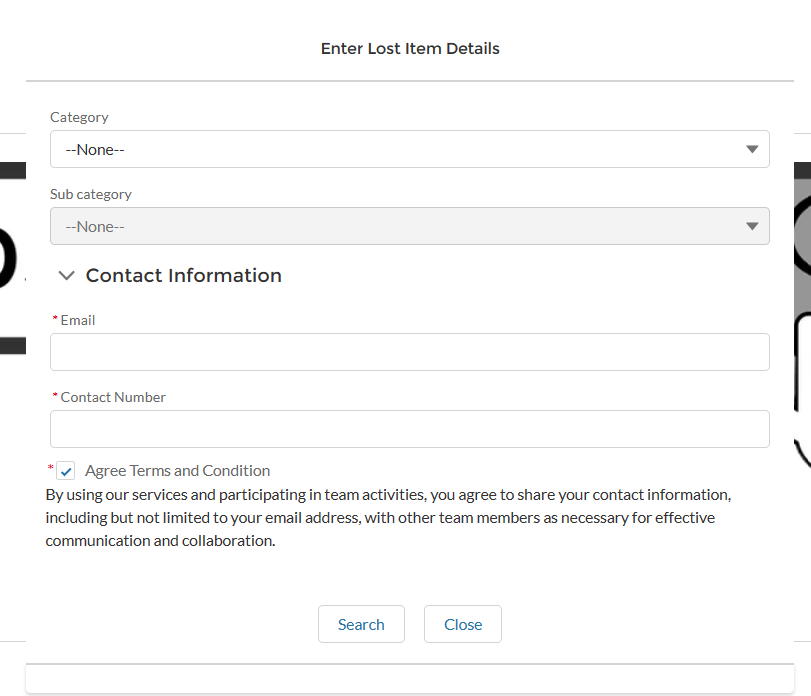
Step 3. Fill the details
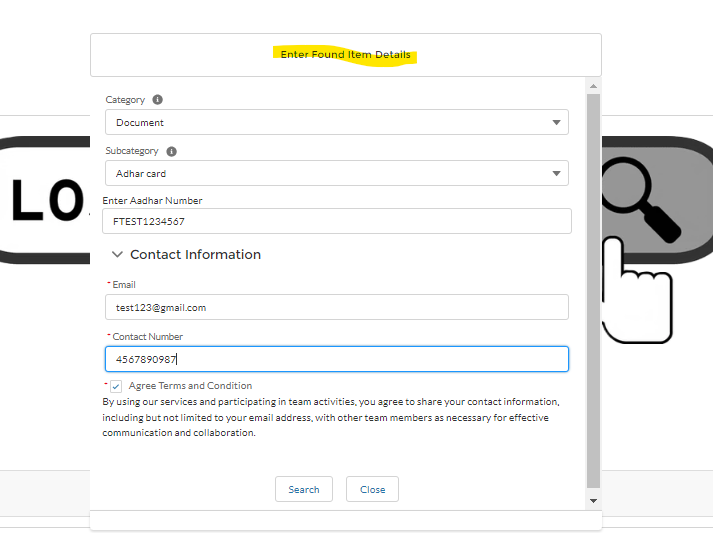
Step 4. Now if data is already present in system , you will get list of matches found with your entry
You will have to select which item is yours by clicking on ‘is your document?’ button
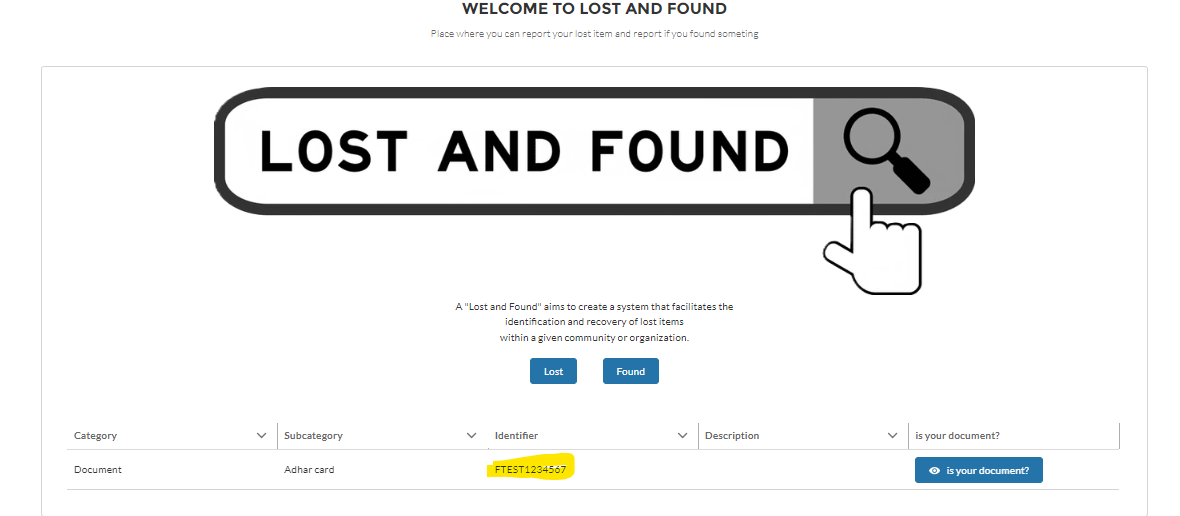
Step 5. You will get an authentication screen , where you will have to answer the question which has been added at the time of record insertion.
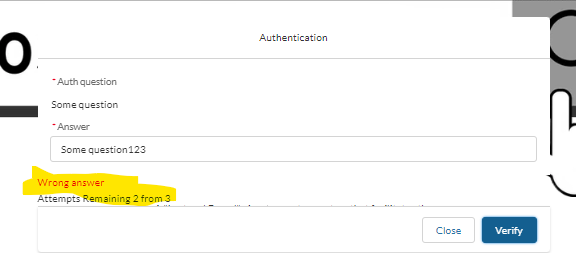
If your answer is correct then you will get mail with contact details of the person who lost the item, and mail with your contact is also shared to the person who lost the item.
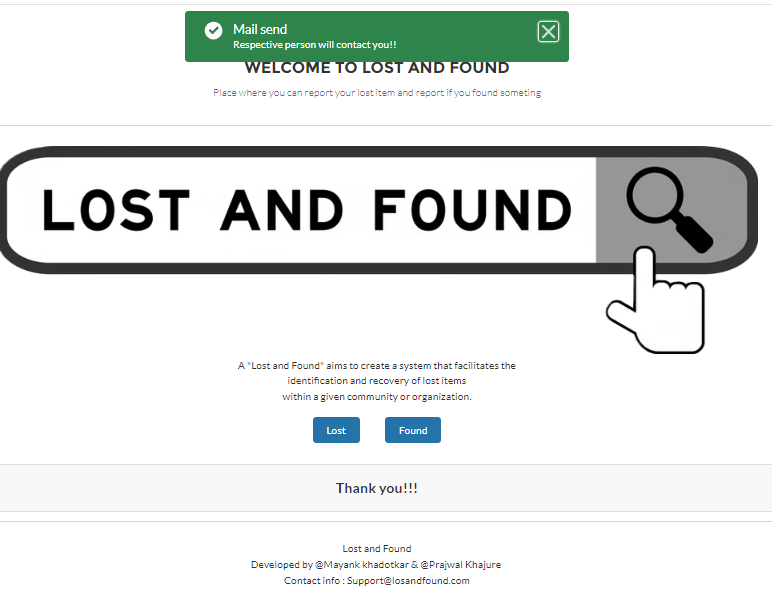

Excellent app!!!!!